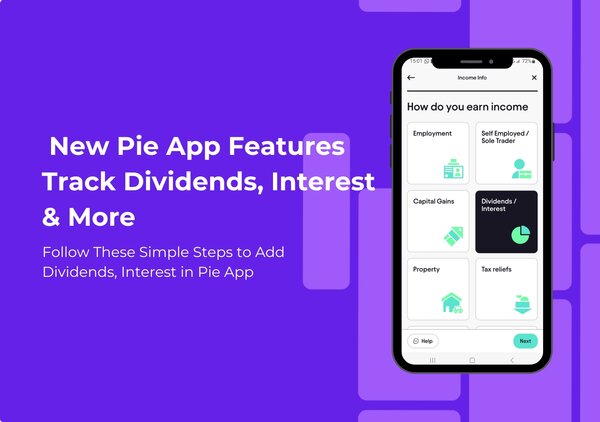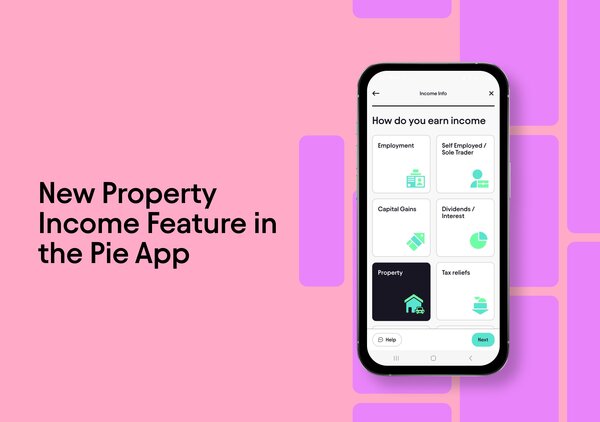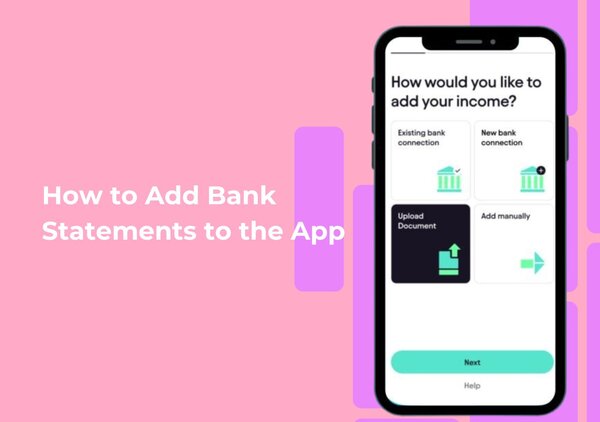Navigating the Pie Tax App to Submit Your Return Directly to HMRC
Submitting your tax return can feel like a daunting task, but the Pie Tax App is here to simplify the process. Whether you're managing UK self-assessment tax refunds, bookkeeping, or invoicing, the app guides you every step of the way. Submitting your tax return through the Pie Tax App is completely free for all users. Simply input your income, add expenses, provide your personal and tax information, and submit directly to HMRC.
Taking control of your submission ensures that you understand exactly what you’re entering, making the process more accurate and efficient. For those who need a little extra help, the app also offers a premium subscription, giving you access to expert tax advice whenever you need it.
Your Step-by-Step Guide
Submitting your tax return through the Pie Tax App is a straightforward process that empowers you to manage your finances with confidence. Here’s how you can do it:
Start by launching the Pie Tax App on your device. On your home screen, look for the ‘Tax Overview’ option and tap on it. This section will provide you with a summary of your tax return progress.Open the App and Access ‘Tax Overview’

In the ‘Tax Overview’ section, you’ll see a series of progress indicators labelled as ‘Your Info’, ‘Your Incomes’, and ‘Tax Calculations’. Each of these must be checked and completed before you can submit your return. Ensure all the necessary information is entered and accurate.Review Your Progress

Once you’ve confirmed that all progress pills are complete, tap on the ‘Submit to HMRC’ button. At this point, the app will give you two options.Submit to HMRC

This option allows our expert tax advisers to review your claim for any errors before submission. This extra step helps prevent mistakes that could lead to HMRC penalties.Purchase a Final Check Service (Optional)

If you’re confident in your entries, select ‘Submit Myself’ to proceed with the submission.Submit Yourself

To finalise the submission, you’ll need to sign in to your personal tax account on the HMRC website using your User ID and Password. If you don’t already have an account, you can register for one directly on HMRC’s website. Once signed in, tap ‘Submit’.Sign In to Your HMRC Account

After submitting, the app will notify you that your return has been successfully sent to HMRC. To double-check, return to the ‘Tax Overview’ section, where you’ll see a confirmation prompt with the details of your submitted claim, including the Document IR mark.Confirm and Review

Troubleshooting Common Issues
Sometimes, issues can arise during the process. Here are some common problems and solutions:
Ensure all sections (‘Your Info’, ‘Your Incomes’, ‘Tax Calculations’) are complete before submitting.Incomplete Sections
Go back to ‘Tax Overview’ to verify your submission and check for the Document IR mark.Missing Confirmation
Frequently Asked Questions
How do I start submitting my tax return in the Pie Tax App?
Open the app and go to ‘Tax Overview’ on your home screen to begin.
What should I check before submitting my return?
Ensure all sections—‘Your Info’, ‘Your Incomes’, and ‘Tax Calculations’—are complete and accurate.
Can I get expert help before submitting my return?
Yes, you can opt for a Final Check Service from our expert tax advisers before submitting.
How do I submit my return to HMRC?
Tap ‘Submit to HMRC’ and choose whether to submit yourself or use the Final Check Service.
What should I do if I don’t see a confirmation of my submission?
Return to ‘Tax Overview’ to check for the Document IR mark and confirm that your submission was successful.