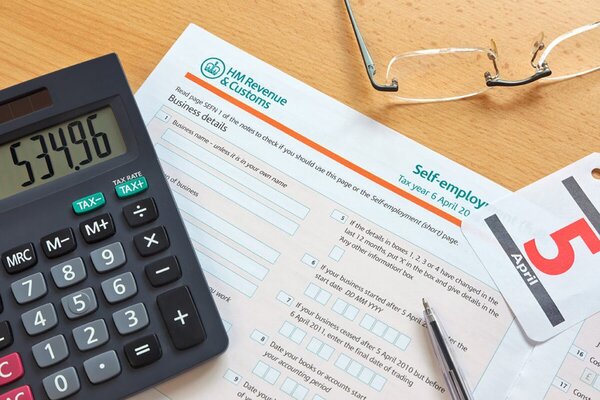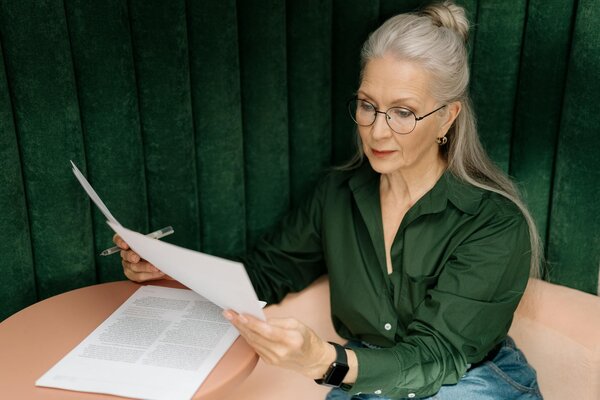Discover How to Create Income Accounts for Self-employed Income Types
Managing your self-employed income doesn’t have to be complicated. With the Pie Tax App, you can keep track of all your income sources with ease. Whether you’re adding new income or updating existing details, our app simplifies the process, ensuring your records are always accurate and up-to-date. Follow our straightforward guide to make managing your income accounts a breeze.
Your Step-by-Step Guide
Open the Pie Tax App and find the 'Quick Add' button in the middle of the navigation bar.Click 'Quick Add' in the Navigation Bar

After clicking 'Quick Add', select 'Create Income Type' from the top of the screen to open the options menu.Select 'Create Income Type' at the Top

You’ll be asked to provide details about your income. Here’s how to fill out each section: Choose from ‘Employed’, ‘Self-Employed / Sole Trader’, or ‘Capital Gains’ to specify the type of income.How Do You Earn Income?

Select the option that best describes your income for accurate categorisation.Which of the Following Describes Your Income?

Enter a title or description for your self-employment activity.Add a Title for This Self-Employment

Indicate if you’re repaying a student loan, which plan you’re on, and how much was repaid last year.Student Loan Contributions

Provide details about your work industry or self-employment.Tell Us More About What You Do

Let us know if you receive child benefits, as this affects your tax calculation and is important for accurate financial planning.Are You Receiving Child Benefits?

Your new income source will appear in total incomes. Use the bookkeeping section to reconcile expenses and view real-time tax figures for your HMRC submission.Success Confirmation

To successfully submit your tax return, go to the ‘Tax Overview’ section and check the progress indicators for ‘Your Info’, ‘Your Incomes’, and ‘Tax Calculations’. Make sure all details are accurate, then tap ‘Submit to HMRC’.Submit to HMRC

Troubleshooting Common Issues
Sometimes, issues can arise during the process. Here are some common problems and solutions:
Double-check that all information entered is accurate and free from mistakes.Verify Entries
Ensure your email address and phone number are current to receive important updates.Update Contact Info
Make sure you have a stable internet connection to ensure the app functions correctly.Check Connectivity
Frequently Asked Questions
Frequently Asked Questions
How do I access my income accounts in the Pie Tax App?
Open the app, tap on your avatar in the top left corner, then select ‘Income Accounts’ from the menu.
What types of income sources can I add in the app?
You can add income sources such as employed, self-employed, capital gains, property, dividends, interests and more. Child benefits can also be included.
How do I update my self-employed income details?
Go to ‘All Incomes’, select ‘Self-Employed’, and update the sections related to income descriptions and student loan contributions.
How can I correct errors in my income entries?
Return to ‘Income Accounts’, locate the relevant income source, and update the details. Remember to save the changes.