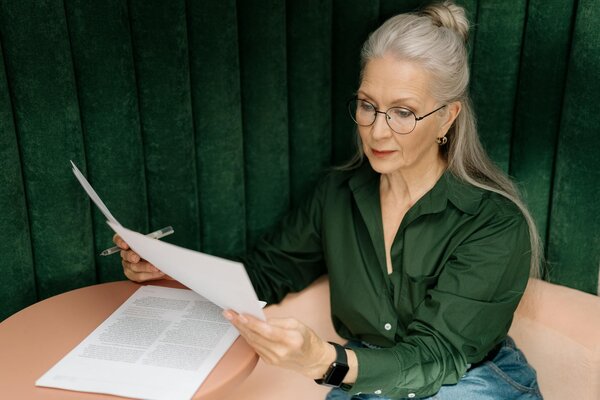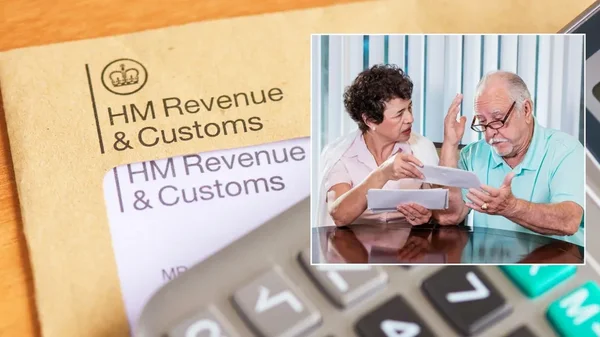Discover How to Create Income Accounts for Capital Gains Income Types
Managing your income accounts can be a daunting task, especially when it comes to capital gains. Whether you're investing in property, stocks, or other assets, keeping track of your earnings is crucial for accurate tax reporting and financial planning. With the Pie Tax App, you can effortlessly manage and update your income sources, ensuring all your financial records are current and precise.
Our comprehensive guide will walk you through the step-by-step process of creating and maintaining your capital gains income accounts. Stay organised and take control of your financial information with ease and confidence using the Pie Tax App.
Your Step-by-Step Guide
Managing your capital gains income effectively is essential for accurate tax reporting and financial planning. Follow these detailed instructions to keep your income accounts up-to-date:
Open the Pie Tax App and find the 'Quick Add' button in the middle of the navigation bar.Click 'Quick Add' in the Navigation Bar

After clicking 'Quick Add', select 'Create Income Type' from the top of the screen to open the options menu.Select 'Create Income Type' at the Top

You’ll be asked to provide details about your income. Here’s how to fill out each section: Choose from ‘Employed’, ‘Self-Employed’, or ‘Capital Gains’ to specify the type of income.How Do You Earn Income?

Indicate whether your capital gains come from ‘Crypto’ or ‘Shares’. This helps the app in understanding the nature of your investment.Select Asset Type

Provide the gain or loss amount for the correct tax year. It’s crucial to be precise here to ensure accurate financial records.Enter Gain or Loss Amount

On this page, you will be provided with a summary of your gain or loss to confirm for accuracy.Summary

Indicate whether you receive any child benefits. This information is important for an accurate overview of your financial situation.Declare Any Child Benefits

Enter any expenses related to the asset, such as acquisition or maintenance costs. You can connect your bank account to reconcile expenses or add them manually.Enter Expenses for the Asset

Your new income source will appear in total incomes. Use the bookkeeping section to reconcile expenses and view real-time tax figures for your HMRC submission.Success Confirmation

To successfully submit your tax return, go to the ‘Tax Overview’ section and check the progress indicators for ‘Your Info’, ‘Your Incomes’, and ‘Tax Calculations’. Make sure all details are accurate, then tap ‘Submit to HMRC’.Submit to HMRC

Troubleshooting Common Issues
Sometimes, issues can arise during the process. Here are some common problems and solutions:
Check that your capital gains details, like asset type and amounts, are correct.Verify Entries
Ensure you have the latest version of the Pie Tax App installed.Update App
Make sure your device has a stable internet connection.Internet Connection
Frequently Asked Questions
How do I add capital gains income in the Pie Tax App?
Open the app, go to ‘All Incomes’, tap ‘Add New Income’, and choose ‘Capital Gains’ to enter your details.
What details do I need to provide about my capital gains?
You’ll need to specify if your gains are from ‘Crypto’ or ‘Shares’, enter the gain or loss amount, and provide any related expenses.
How can I correct errors in my capital gains entries?
Go to ‘Income Accounts’, find the relevant entry, and update the details. Ensure you save any changes.
What if I encounter issues while entering my capital gains details?
Ensure all required fields are filled in correctly and your app is updated to the latest version. If the problem persists, try restarting the app.
How do I confirm that my capital gains details have been successfully added?
After saving your entries, you’ll see a confirmation message, and your details will appear in the income accounts section.