Managing PAYE Documents via Income Accounts and Tax Overview
The Pie Tax App is your go-to solution for UK self-assessment tax refunds, bookkeeping, and invoicing. Keeping track of your PAYE documents is essential for accurate self-assessment submissions to HMRC. This article provides a step-by-step guide on how to upload your PAYE documents, such as P60, P45, and payslips, within the Pie Tax App. You can easily access these features under the Tax Overview and Income Accounts sections.
Step-by-Step Guide to Uploading PAYE Documents via Income Accounts
Open the Pie Tax App on your device. Tap your avatar in the top left corner to navigate to your settings.Access Your Profile Info

Scroll down to find Income Accounts. Ensure you have created a PAYE income source. If not, tap Add New Income to set one up.Navigate to Income Accounts
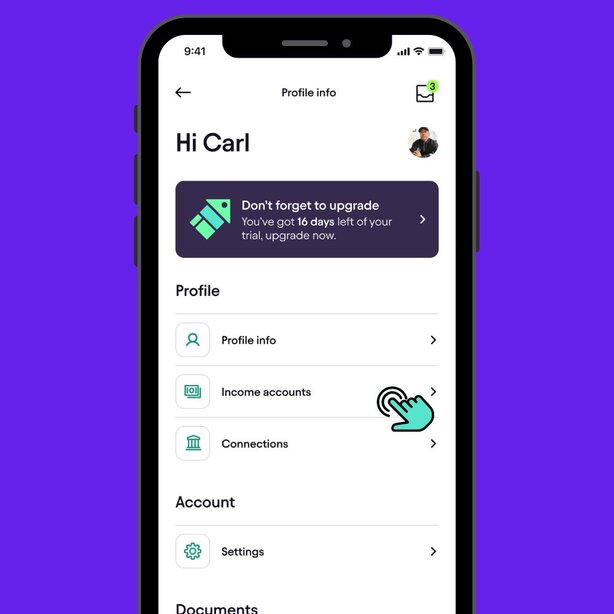
Under the Employment section, tap your PAYE income. Tap Edit to proceed with uploading documents.Edit Employment Income Information

Choose from P60, P45, or payslip, depending on what you have available.Select Your Document

Use the clickable link ‘Where can I find this info?’ to understand the figures needed for each document.Access Additional Help

Scroll to the bottom and tap Add Image. Choose from taking a photo, which allows you to capture an image using your device’s camera, or uploading from your library, where you can select a file or photo from your device’s library.Upload Your Document

Ensure the uploaded image is correct. You can now view the uploaded image in the employed information section of your app.Review and Confirm

Step-by-Step Guide to Uploading PAYE Documents via Tax Overview
On the home page, tap Tax Overview in your navigation bar.Navigate to Tax Overview

Scroll to Your Incomes under the progress section. Review all income sources before submitting your tax return. Tap your employed income source for details.Select Your Incomes

Access all information entered for your PAYE income. Tap Edit to start uploading your document.Edit PAYE Income Information

Choose from P60, P45, or payslip, depending on what you have available.Select Your Document

Use the clickable link ‘Where can I find this info?’ to understand the figures needed for each document.Access Additional Help

Scroll to the bottom and tap Add Image. Choose from taking a photo, which allows you to capture an image using your device’s camera, or uploading from your library, where you can select a file or photo from your device’s library.Upload Your Document

Ensure the uploaded image is correct. You can now view the uploaded image in the employed information section of your app.Review and Confirm

Key Benefits
Quickly upload and organise PAYE documents for hassle-free access.Easy Document Upload
Ensure precise tax submissions by correctly managing P60s, P45s, and payslips.Accurate Tax Reporting
Streamline PAYE document management with user-friendly tools.Time-Saving Features
Frequently Asked Questions
How do I upload my PAYE documents in the Pie Tax App?
To upload your PAYE documents, access the Income Accounts or Tax Overview section in the Pie Tax App and follow the step-by-step guide to add P60, P45, or payslips.
What should I do if my document upload fails?
If the upload fails, ensure your document is in the correct format and check your internet connection. You can also try restarting the app or contacting support for help.
What types of PAYE documents can I upload?
You can upload P60s, P45s, and payslips in the Pie Tax App.
Where can I find help if I'm unsure about the figures to enter?
The app provides a clickable link, ‘Where can I find this info,’ to guide you through the figures needed for each document.
Is the uploaded document visible in the app immediately?
Yes, once uploaded, the document is immediately visible in the employed information section of your app.




