Unreconciling Income and Expenses
Mistakes in recording income or expenses can happen, but with the Pie Tax App, fixing these errors is simple. Unreconciling or removing wrongly entered transactions ensures your tax return is accurate and avoids potential fines or penalties from HMRC.
In this guide, we’ll show you how to quickly unreconcile income or expenses, helping you stay on top of your bookkeeping. Follow these steps to make the necessary corrections and keep your records up to date.
Your Step-by-Step Guide
Start by opening the Pie Tax App and tapping on the "Bookkeeping" option in the navigation bar at the bottom of your screen.Open the Pie Tax App and Go to Bookkeeping

In the bookkeeping section, you’ll see all your transactions. Look for the income or expense entry that was added incorrectly.Locate the Incorrect Transaction
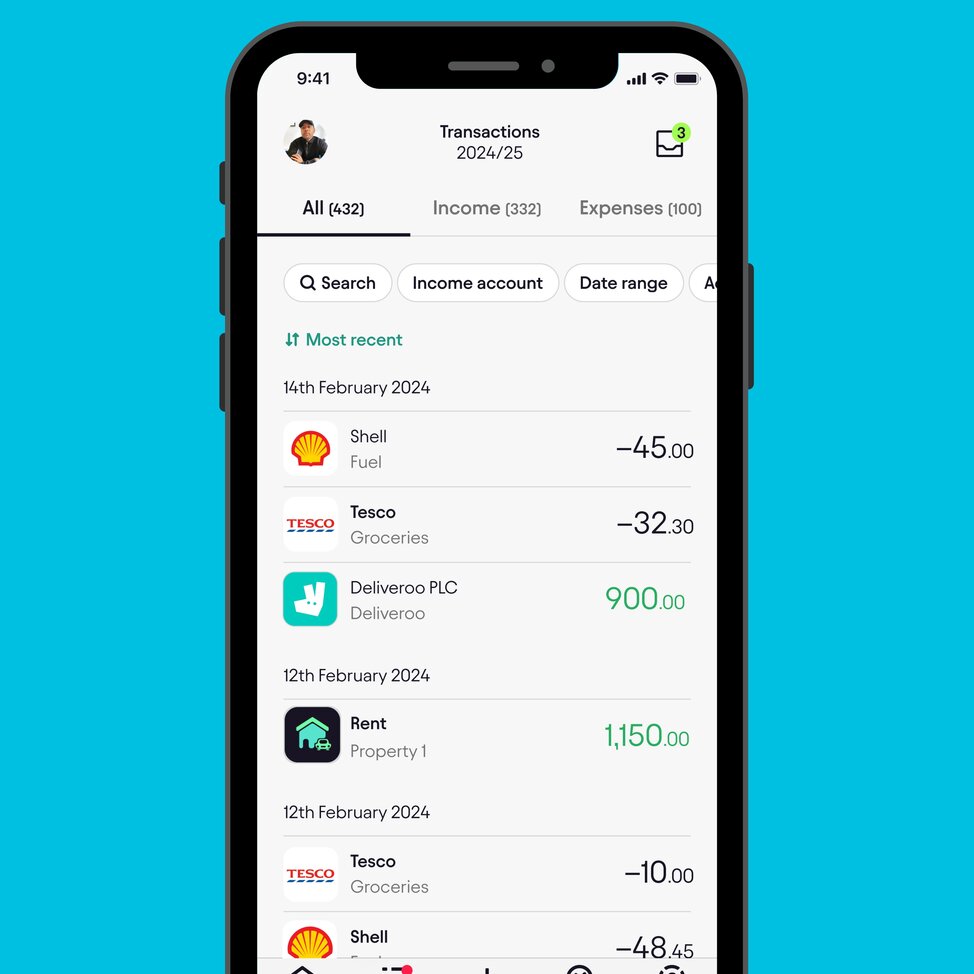
If the transaction has already been reconciled, you’ll find it in either the "Income" or "Expenses" tab. A green mark indicates an income transaction, while a purple mark shows an expense.Check the Income or Expenses Tab
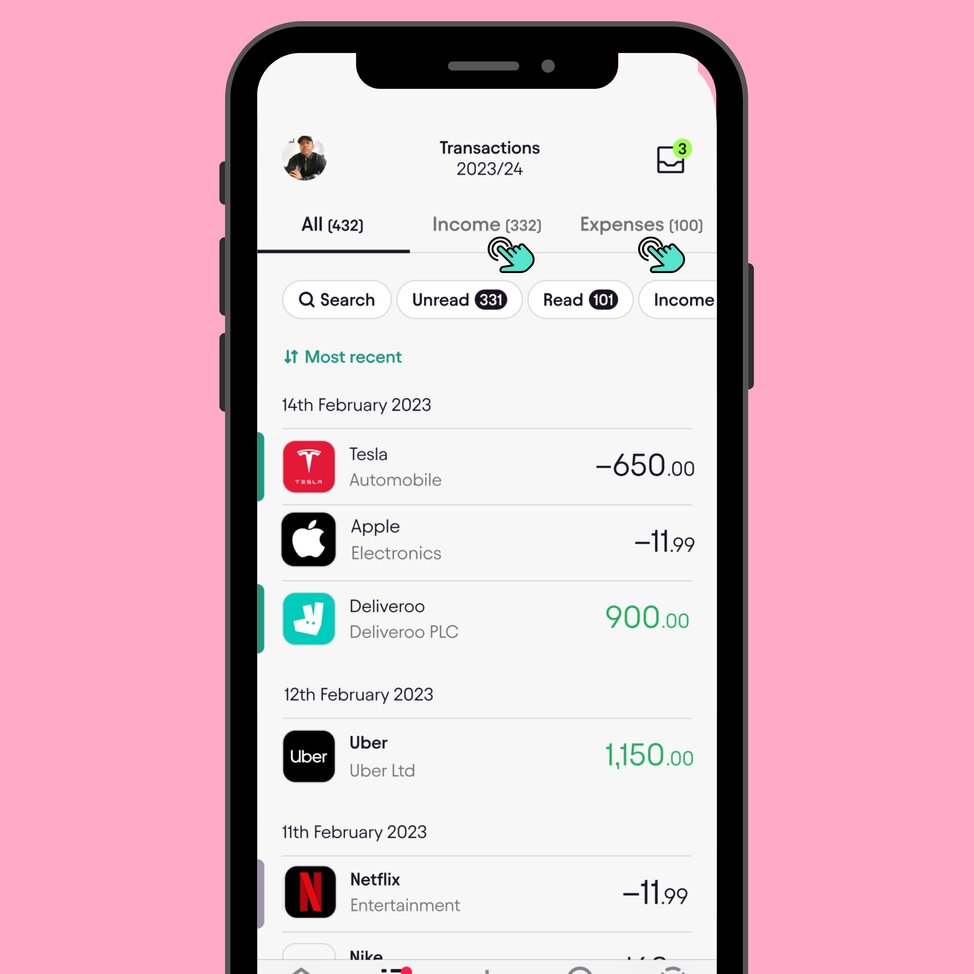
Once you’ve located the incorrect entry, swipe right on the transaction to remove it from your declared income or expenses.Swipe to Remove the Transaction
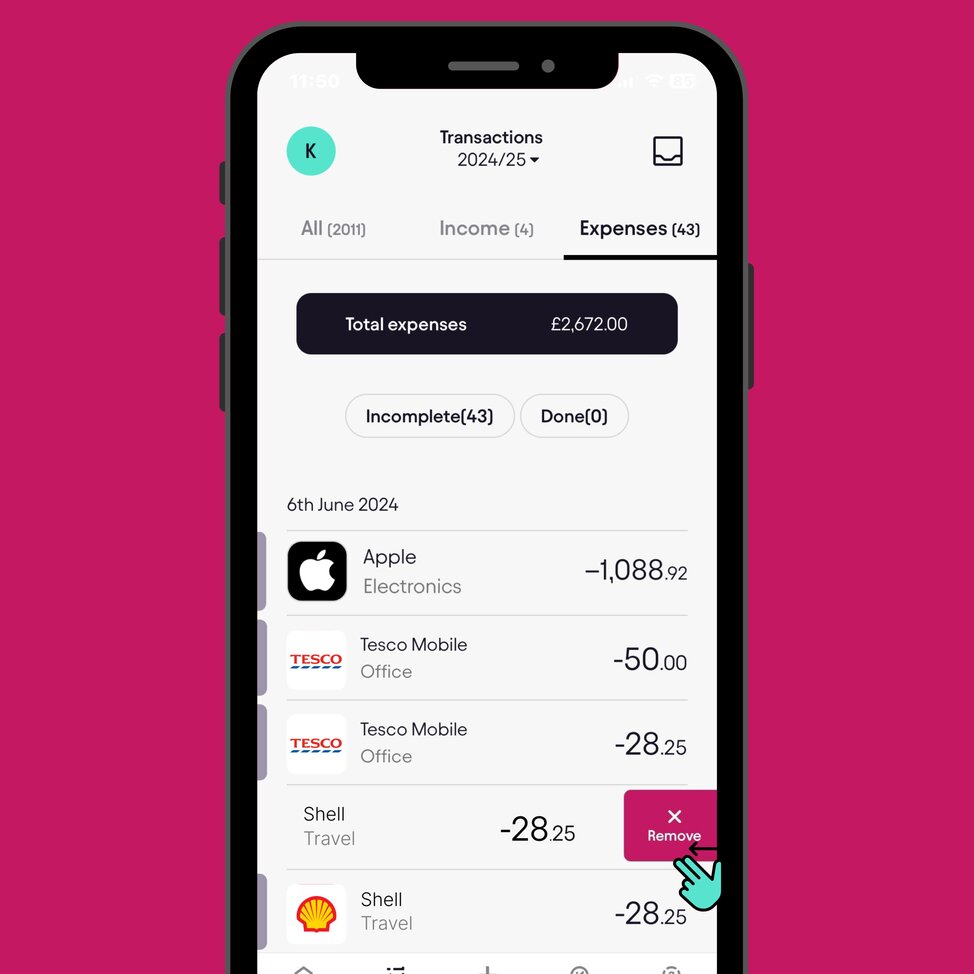
A pop-up will appear asking, "Are you sure you want to remove this transaction?" Tap "Yes" to confirm your decision.Confirm Removal
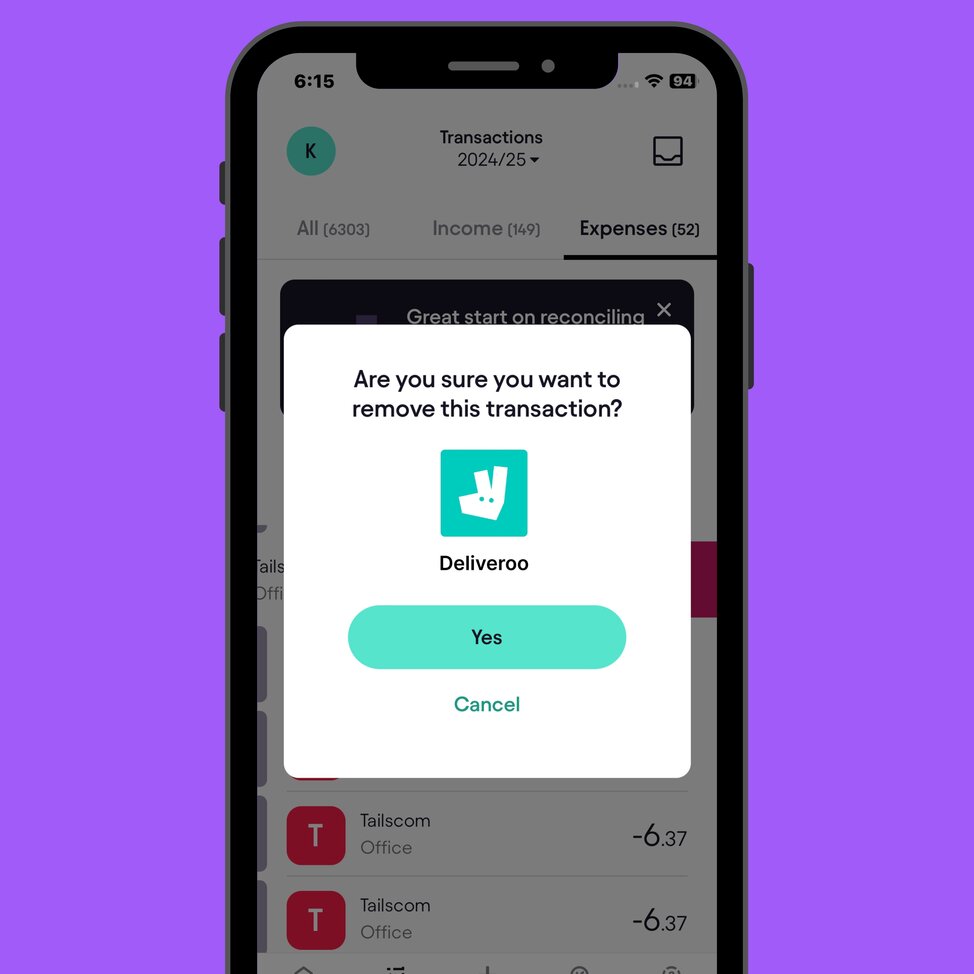
After confirming, the coloured mark will disappear, indicating that the transaction has been unreconciled and removed from the income and expenses tab.Transaction Removed
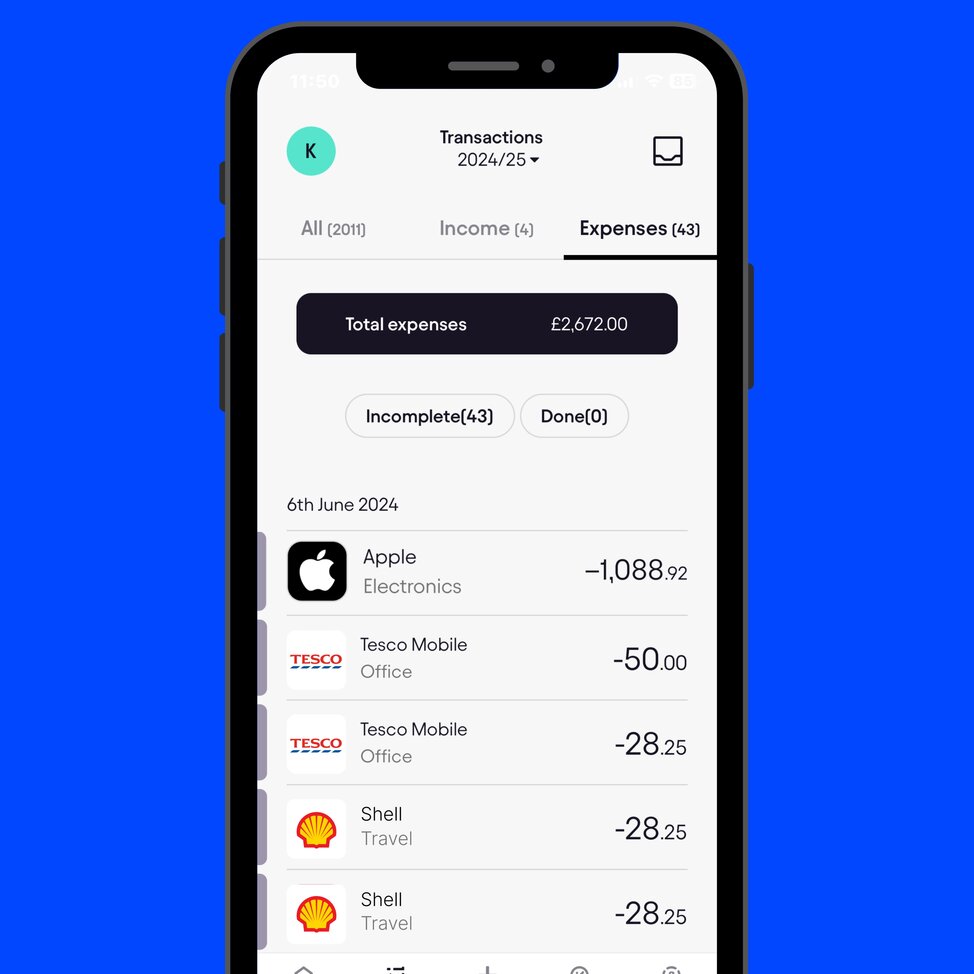
Key Tips
Easily correct errors to ensure your tax return is accurate, avoiding HMRC fines.Accurate Tax Filing
Unreconcile incorrect entries in just a few taps for hassle-free corrections.Quick Fixes
Keep your records in line with HMRC standards and avoid penalties.Stay Compliant
Frequently Asked Questions
How do I find incorrect income or expenses in the Pie Tax App?
Go to the "Bookkeeping" section and look through all transactions. You’ll find incorrectly entered transactions there.
Can I remove a reconciled income or expense?
Yes, you can find reconciled transactions in the "Income" or "Expenses" tabs. A green mark shows income, and a purple mark indicates an expense.
What happens after I remove an incorrect transaction?
Once removed, the transaction’s colour mark disappears, and it’s no longer in your income or expenses list.
Will correcting my entries help avoid HMRC fines?
Yes, correcting your income and expenses ensures your tax return is accurate, helping you avoid potential penalties.




