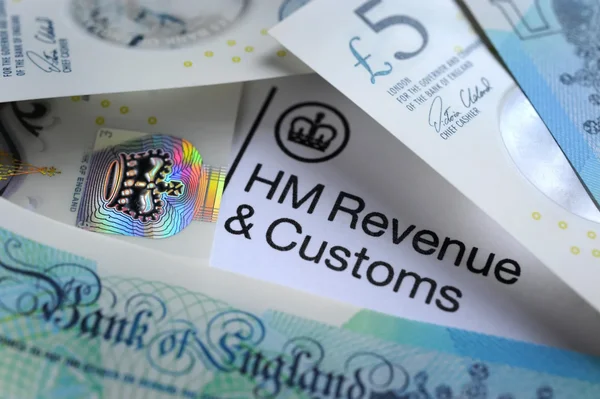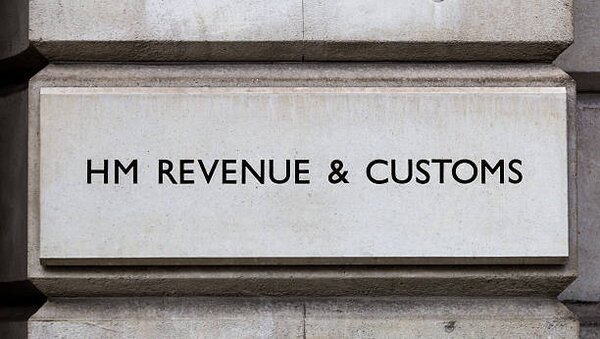Steps to Amend and Resubmit Your Tax Return
Amending a tax return can feel daunting, especially after you've already submitted it through the Pie Tax App. You might be wondering, "Why did HMRC reject your tax return submission?" Common reasons include incorrect personal information, omitted income, or invalid tax relief claims. The good news is that correcting these mistakes is straightforward with the Pie Tax App.
In this guide, we'll walk you through the steps to amend and resubmit your tax return, ensuring all your details are accurate. With our user-friendly interface and expert support, you can confidently navigate the amendment process and secure a successful submission.
Your Step-by-Step Guide
By following these steps, you can confidently amend and resubmit your tax return, avoiding common pitfalls and ensuring that your submission is accepted by HMRC.
Start by opening the Pie Tax App and navigating to the homepage. Tap on the ‘Tax Overview’ button in the navigation bar. Here, you'll see the status of your submitted tax return. It will indicate whether your submission was successful or failed.Access the Tax Overview

Under the ‘Your Next Step’ section, locate your submitted tax return. If it shows a ‘Failed’ status, swipe to view the details of the return. To begin the amendment process, tap on ‘Re-submit’.View or Re-submit Your Tax Return

Before re-submitting, ensure all the information in your return is accurate. Under the ‘Your Progress’ section, tap on each pill-shaped icon to verify the details you've entered. This section will guide you through various aspects of your tax return that need to be checked.Review Your Progress

Under ‘Your Info’, review your name, address, DOB, UTR, and NI number. Make any necessary changes and upload a valid Photo ID and Proof of Address for HMRC checks. Ensure you've selected the correct bank account for your tax refund.Check Your Personal Information

Next, review the ‘Your Incomes’ section. Check that all income received within the tax year is accurately reported. This includes the business name, total income and allowable expenses, tax deductions, student loans, and benefits figures. If any information is incorrect or missing, update it accordingly.Verify Your Income Details

Navigate to the ‘Tax Calculations’ section. Carefully read through how your tax overpayment or underpayment was calculated. This step is crucial to ensure that your tax return is accurate before resubmission.Review Tax Calculations

Once you've confirmed that all information is correct, return to the ‘Tax Overview’ section and tap ‘Re-submit’.Re-submit Your Tax Return

For a small fee, our tax experts will review your return to ensure that all information is accurate. This service also allows you to submit your return without needing to enter your HMRC login credentials, as we will handle the submission for you.Choose Your Submission Method: Final Check Service

Tap ‘Submit Myself’ and enter your User ID and password for your HMRC personal tax account.Choose Your Submission Method: Submit It Yourself

After submitting, return to your tax overview in the app. You'll receive a notification confirming that your tax return has been submitted successfully.Confirm Successful Submission

Troubleshooting Common Issues
Sometimes, issues can arise during the connection process. Here are some common problems and solutions:
Ensure your name, address, and National Insurance number match HMRC records to avoid issues.Verify Personal Information
Confirm all income, expenses, and deductions are accurate to prevent claim rejection.Check Income Details
Thoroughly review how your tax was calculated to ensure there are no discrepancies before resubmitting your return.Review Tax Calculations
Frequently Asked Questions
Why was my tax return rejected by HMRC?
Your tax return may have been rejected due to incorrect personal information, omitted income, or invalid tax relief claims.
How do I amend my tax return in the Pie Tax App?
You can amend your tax return by accessing the ‘Tax Overview’, reviewing the necessary details, and tapping ‘Re-submit’.
What should I check before resubmitting my tax return?
Ensure your personal information, income details, and tax calculations are all accurate and up-to-date.
Can I get help with resubmitting my tax return?
Yes, you can opt for our Final Check Service, where our tax experts will review and submit your return on your behalf.
How will I know if my amended tax return was successfully submitted?
You’ll receive a notification in your tax overview once your return has been successfully resubmitted to HMRC.